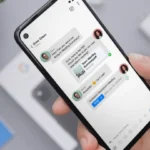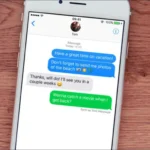iPhone Airpods sometimes become irritating when malfunctioned, most especially if one volume becomes louder than another.

AirPods can cause issues and irritation with louder sounds. However, this can be resolved by cleaning, resetting, or adjusting settings. Below are ways to fix your Airpods when they begin to malfunction.
1. Wash The Airpods:
Regularly cleaning your AirPods is crucial to prevent accumulation of earwax around the speaker mesh, which can obstruct sound output and diminish audio quality. To safely clean your airpods, use a Q-tip or cotton swab to carefully clean around the speaker mesh. If you own AirPods Pro, remove the ear tips before cleaning. If smaller particles remain, gently use a soft brush to remove any remaining debris.
However, avoid the use of water or alcohol when cleaning your airpods. because this may cause damages to its wire and panel. this principle maybe applicable to every electronic device, so stay awake.
2. Adjust It’s Volume:
Sometimes your iPhone Airpods may malfunction because of your excessive volume increase. so it becomes advisable that after cleaning your airpods, you adjust its volume to consider the cause of your airpods issue.
However, to adjust the volume balance between the left and right channels of an AirPod, follow these steps.
- Go to Settings
- Head over to Accessibility > Audio & Visual.
- Adjust volume Balance to your desired level. (moving it towards the left will make the left AirPod louder, and moving it towards the right will make the right AirPod louder).
3. Deactivate Head Tracked Spatial Audio:
Also, The Spatial Audio feature on AirPods uses sensors to monitor head movement, adjusting audio channels for a theater-like experience. However, this may cause one AirPod to sound louder than the other during transitions, so disabling this feature can help improve the overall listening experience. Here is what to do if you want to disable this feature:
Connect your AirPods to your iPhone by swiping down from the top-right corner of the screen or up from the bottom if your iPhone has a Home button. Long-press the volume slider, then tap the Spatial Audio option and choose Fixed or Off setting. Repeat these steps for every app that supports the feature.