Your iPhone Or iPad keyboard may be malfunctioning, causing issues with typing. Below Are Solutions To Your Problem
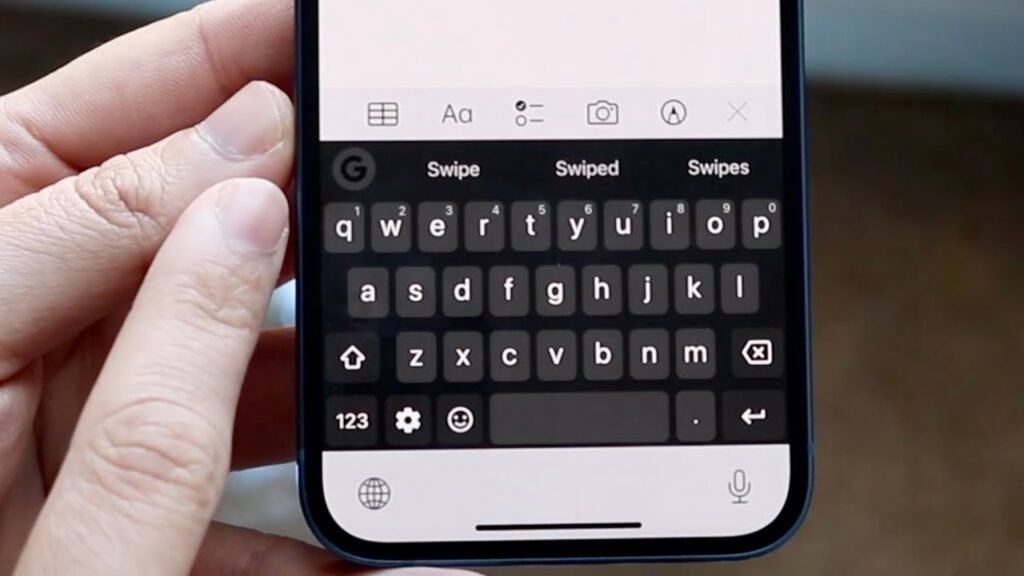
Simple Alpaca · 4:30
1. If The keyboard on your iPhone or iPad is unavailable:
If the on-screen keyboard isn’t visible when typing, it may be because the cursor isn’t in a text field yet. Tap a text field or search box to see the keyboard. If a specific language isn’t visible, it may be that you haven’t added it yet. To add a language, go to Settings > General > Keyboard > Keyboards > Add New Keyboard, select the language and input method, and tap Done.
2. Is Your Keyboard Typing the Wrong Letters?:
Many text messages are automatically autocorrected by iPhone or iPads, but if this happens frequently and there are more mistakes than accurate corrections. Here’s what to do:
Set Up Your Text Replacement Order:
iPhone text replacement settings can cause autocorrection in messages. To fix this, go to Settings > General > Keyboard > Text Replacement and delete unwanted phrases.
Check Your Phone Screen:
On the other hand the iPhone screen may be causing the on-screen keyboard to type incorrectly or opening apps randomly. Finally Ghost touch, can be fixed by cleaning and replacing the screen protector.
3. No Keyboard Vibration:
Additionally to customize iPhone or iPad keyboard tapping sounds, go to Settings > Sounds & Haptics > Keyboard Feedback and toggle on Sound and Haptic. Moreover if you don’t hear a sound, toggle Vibration on in Settings > Accessibility > Touch and turn off Silent mode on your iPhone. This will ensure haptic feedback for each key press.
4. Other Possible Problems:
If your iPhone or iPad keyboard is not functioning properly, try resetting your device by turning it off and on again.
moreover If the on-screen keyboard is frozen, force restart the device.
Go to Settings > General > Software Update to check if a newer version of iOS or iPadOS is available. Since Apple frequently releases updates with bug fixes and performance improvements, which may help solve keyboard problems.
However if you’ve been using a third-party iPhone keyboard app, update the iPhone app to get the latest bug fixes. If the issue persists, contact Apple Support for further assistance. Because as a long-time user, you may find these common keyboard problems helpful.

