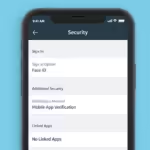iPhone storage is quickly consumed by photos, videos, and apps, Here’re several methods to free up space on iOS
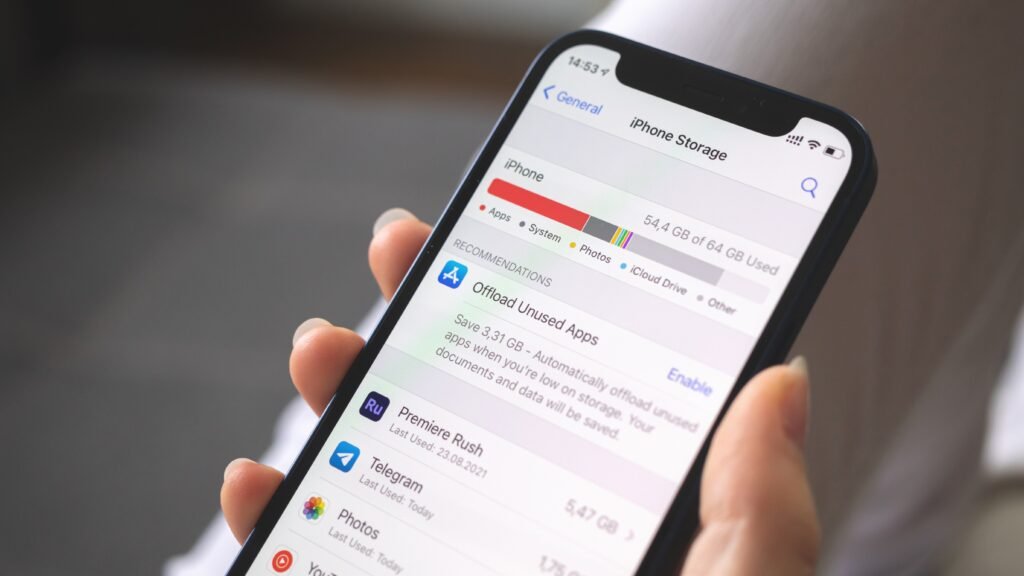
1. Delete Unused/irrelevant iPhone Apps:
To view iPhone storage, go to Settings > General > iPhone Storage and tap an app to view its storage usage. You can choose to offload or Delete App at the bottom. Delete App removes the app and all its data, while Offload App deletes the app’s core files but keeps personal data.
To optimize storage, remove rarely used apps, delete unnecessary files in individual apps. These apps can be safely offloaded or deleted, and important data will be available when reinstalled later. Additionally to remove unnecessary files, go to the app’s individual settings and delete large iMessage attachments or downloaded songs.
2. Delete Long Stored Photos and Videos on Your iPhone:
To free up space on ios, delete duplicates and bad photos. When cleaning the Photos app, empty the Recently Deleted album to prevent iPhone photos from using up space even after deletion. In the Albums tab, select Recently Deleted > Select, tap the ellipsis icon, and choose Delete All. Enable iCloud Photos to save space on your device. Optimize iPhone Storage in Settings > Photos. Alternatively, copy photos from your iPhone to a computer as a primary backup and delete the media from your device.
3. Utilize Your Messaging Apps:
To limit the storage of SMS, iMessage, and unattended spam messages, go to Settings > Messages > Keep Messages and choose either 30 days or 1 year instead of Forever. Tap Delete when prompted. Optimize storage on third-party messaging apps like WhatsApp by checking the storage usage of each message thread and selecting Manage Storage. Also tap each contact to view all media taking up space in your chat and selectively delete them from there.
4. Always Clear Irrelevant System Data:
The iPhone Storage screen displays System Data and Other storage, which is a storage area for cache files, particularly from streaming services, Siri voices, and log files. If this space exceeds 20GB, clearing it can be done by removing unused apps and decluttering the Photos app. However, if storage is critical or needed for quick storage or app installation, clearing browser caches is a last resort. To do this, go to Settings > Safari > Clear History and Website Data, select All History, and tap Clear History. Also repeat for other browser apps.