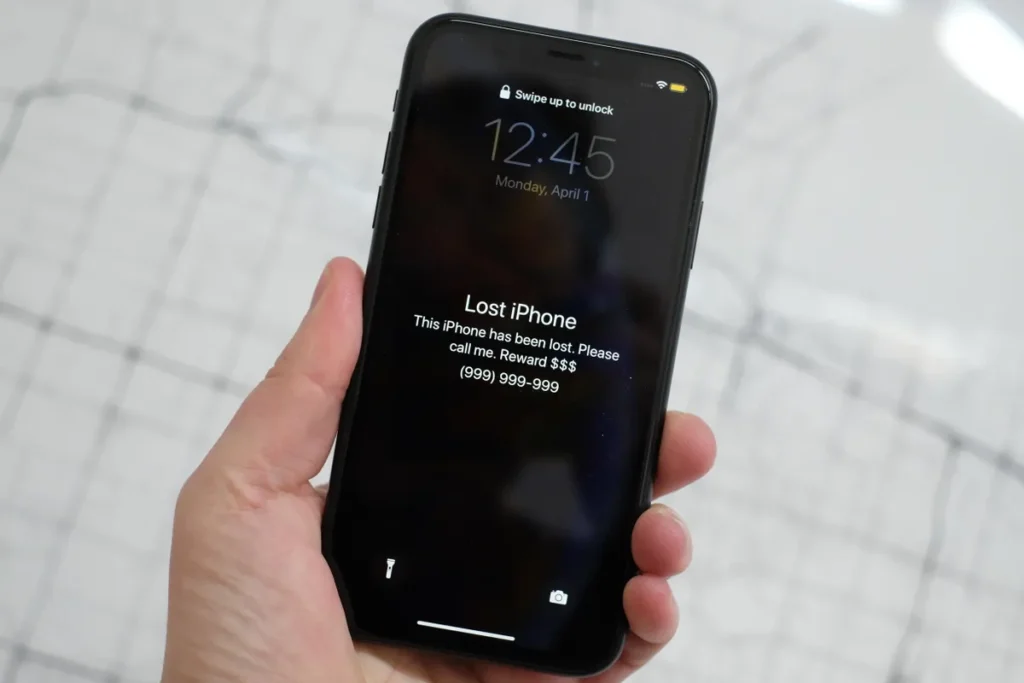today’s Article on how to find your stolen iPhone using the find my app, take’s away every need to panic when your iPhone goes missing. Irrespective of where you lost your device, The Find My app on Apple helps you locate your lost device.
How To Access Apple’s Find My Network:
Note that the Find My App is enabled on iPhones by default. And If disabled before you lost your iPhone, it won’t appear on Apple’s Find My network.
1. Get A Second Apple Devices:
In case you own multiple Apple gadgets such as a Mac or an iPad, the Find My app installed on them can assist in tracking your lost iPhone. Download the Spotlight search feature to find and open it quickly
Download: Find My
Open the Find My app on your alternative Apple device, go to Devices tab to see all the devices linked to your Apple ID.
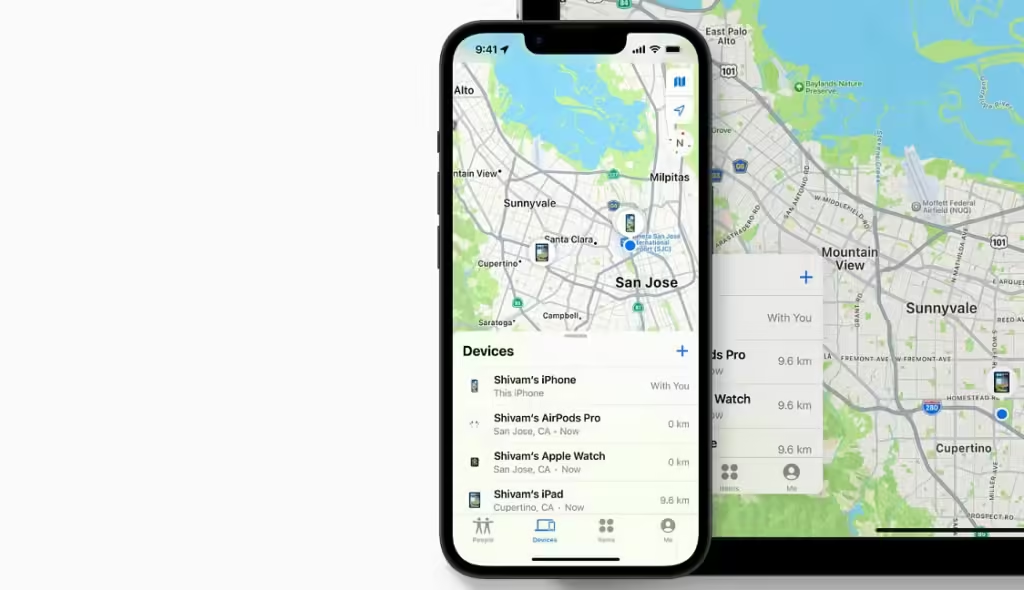
2. Go To icloud.com/find :
In a situation whereby you don’t have access to any other apple device, you can use a non-Apple device, like your Windows PC or an android
Open your web browser, head to icloud.com/find, and sign in with your Apple ID. Head to All Devices section to view all your device.
How to Locate Your Lost iPhone on Find My:
Additionally the Find My uses Wi-Fi and Bluetooth signals to show your iPhone’s location.
Consequentially if find my shows your device to be offline, it will only show your device last known location.
Get a Notification When Your iPhone Goes Online:
When your stolen iPhone is back online, you can use the Find My app to get directions to its current location.
This is done by Selecting your device in Find My and hit Directions to launch Apple Maps and load a route from your current location to your lost device.
Play a Sound to Locate Your Missing iPhone:
Thankfully, Find My allows you to trigger a loud noise on your iPhone within close proximity, simplifying the search process.
Additionally, in a situation where you still can’t find your iPhone. Its advisable to enable Lost Mode. This will suspends Apple Pay and locks your device.