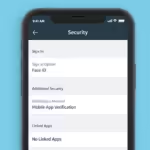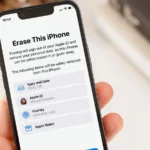Siri, a feature on Apple Phones, can posse a significant issue for users often with its activation and functionality.
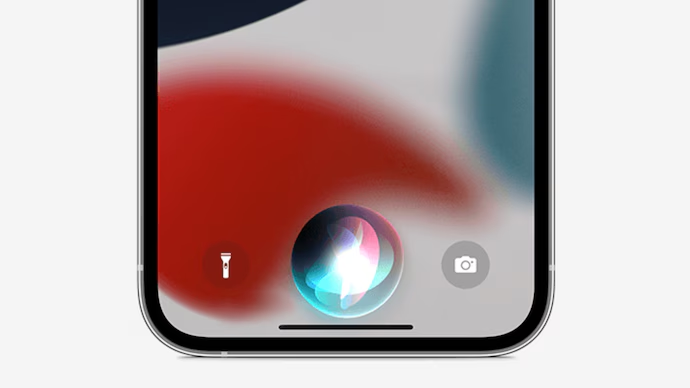
India Today
1. Siri does not respond when you attempt to activate it:
Access Siri on your Apple Phones by going to Settings > Siri & Search. Toggle on Press Side Button for Siri or Press Home Button for Siri on older models. However To enable Siri, turn on the option to Allow Siri When Locked, ensuring you don’t need to unlock your iPhone to access Siri.
2. Your iPhone Isn’t Showing Sire Completely:
To resolve Siri missing from the Settings app on your iPhone or iPad, visit Apple’s feature availability page to check if Siri is available in your country or region. To bypass regional restrictions, go to Settings > General > Language & Region and change the Region setting to a supported country like the United States.
3. No Response When You Say “Hey Siri”:
To activate Siri on your iPhone or iPad, simply say “Hey Siri” when in earshot. If Siri isn’t working, go to Settings > Siri & Search > Listen for and select “Hey Siri” or “Siri” or “Hey Siri”. To ensure Siri works even when facing down or enclosed, go to Settings > Accessibility > Siri and toggle on Always Listen for “Hey Siri”.
4. Siri Doesn’t Understand What You Say:
If Siri doesn’t always understands your words, it might be a problem with your iPhone or iPad’s microphones. Nevertheless to fix this, you can clean the microphones with a dry, soft-bristled brush or remove your screen protector and case. There are multiple microphones on your, and you can test each by recording a short video or audio in different apps. If one of the microphones isn’t working properly, try a few solutions or contact Apple Support for a repair.
5. When it’s Too Slow or Can’t Connect to the Network:
However Siri requires an active internet connection for most commands on iPhone or iPad. If Siri isn’t working, network problems may be the issue. Test your device’s Wi-Fi connection, try streaming a YouTube video, temporarily disable VPN, and toggle Airplane Mode. Also If none work, reset network settings by going to Settings > General > Transfer or Reset iPhone.