How To Find photos in Your iPhone Messages If Your iPhone Message app is not loading images received via iMessage or MMS.
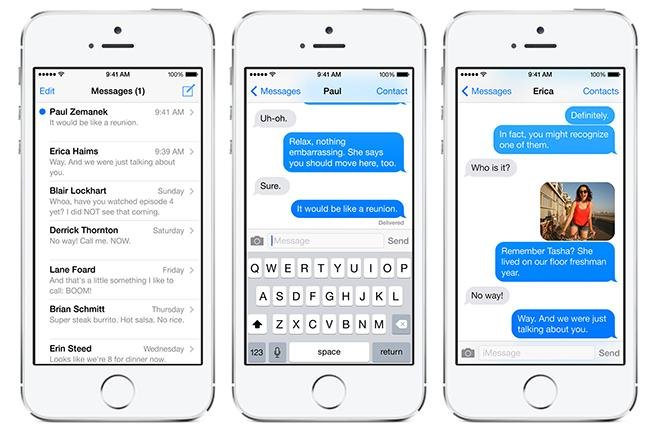
1. Permit MMS Messaging on Device:
To enable MMS Messaging on your iPhone, go to Settings > Messages and toggle on MMS Messaging if iMessage is unavailable.
This is because the Message app sends photos as an MMS message when iMessage is unavailable, as photos are considered media
2. Check Your Cellular Data:
Additionally to send and receive photos as MMS messages through the Messages app on your iPhone, enable cellular data by going to Settings > Cellular and toggle on Cellular Data. This is necessary for conventional MMS, which relies on cellular data, not Wi-Fi.
3. Confirm Phone Signal:
In areas with poor cell signal, your iPhone may struggle with sending and receiving photos, texts, and making calls. So it’s advisable to Check your phone signal by checking the status bar bars. Additionally the more bars filled in, the stronger the signal. To boost your cell signal, move to a different room and remove your iPhone case.
4. Examine Content Restrictions:
To resolve issues with receiving photos in Messages, go to Settings > Privacy & Security > Sensitive Content Warning. If you can receive pictures but they’re blurred, check if it’s enabled. If so, disable it for Messages or turn it off entirely. These address situations where photos aren’t loading in Messages.
5. Reset iMessage:
So to resolve issues with iMessage photos loading issues, reset the app by adjusting the settings, restarting the device, and re-enabling iMessage.
6. Restart Device and Reset Phone Network Settings:
Restarting your iPhone is a general solution for most problems, but it’s not necessary to reset iMessage. To reset network settings, go to Settings > General > Transfer or Reset iPhone > Reset > Reset Network Settings.
However If after trying this six remedies and your iPhone photos aren’t loading in Messages, contact Apple Support.

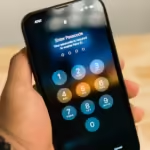
Helpful. 👍