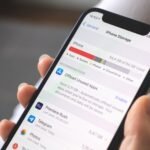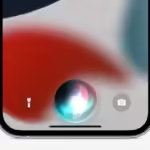Apps require a verification process, which can be frustrating, especially when installing for free. To avoid these stress, follow these steps.
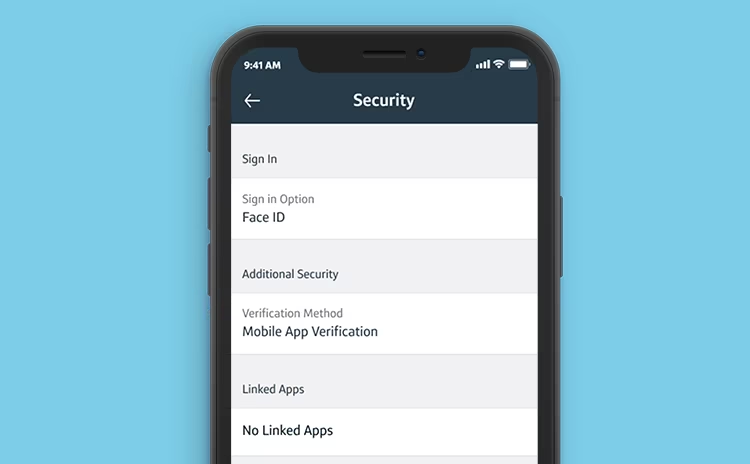
1. modify your Apple ID payment method:
To avoid the “Verification Required” when using outdated or expired payment methods for your Apple ID, follow these steps:
- Open the Settings app on your iPhone and tap your Apple ID name.
- Go to Payment & Shipping and tap your current payment method. If you haven’t set up any, tap Add Payment Method.
- Verify your card number, expiration date, and billing information.
- Edit your details if needed.
- If the current payment method is no longer available, select Remove Payment Method and return to the previous menu to add a new method.
- After adding or updating the payment method, try downloading an app again from the App Store.
2. Check for Pending App Store Transactions:
To resolve the “Verification Required” when installing free apps, check for failed or pending App Store purchases in the app Settings
on your iPhone. Tap your Apple ID name at the top, then go to Media & Purchases and select View Account. Tap Purchase History, look for unpaid or failed payments, and complete them. If Apple keeps declining your payment method, follow these steps to resolve issues.
3. sign out and then back in Of Apple ID:
To stop verification when installing apps on your iPhone, you can usually complete pending purchases or update the payment method. If the issue lingers, you can try signing out of your Apple ID and signing back in. To do this, open the app setting, tap your Apple ID name, scroll down and tap Sign Out at the bottom. Enter your Apple ID passcode and tap Turn Off. Enable all toggles to keep a copy of your iCloud data before logging out. Tap Sign Out again when prompted. Then restart your iPhone, open the app setting again, and log in with your Apple ID credentials. If none of these steps work, consider using the Apple Support app for expert help. An Apple support agent can assist with troubleshooting steps specific to your situation.