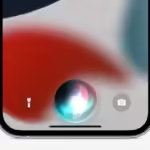This Article provides guides on how to Restore Your Apple Phones To Factory Reset, whether you’re selling it or attempting to fix a problem.
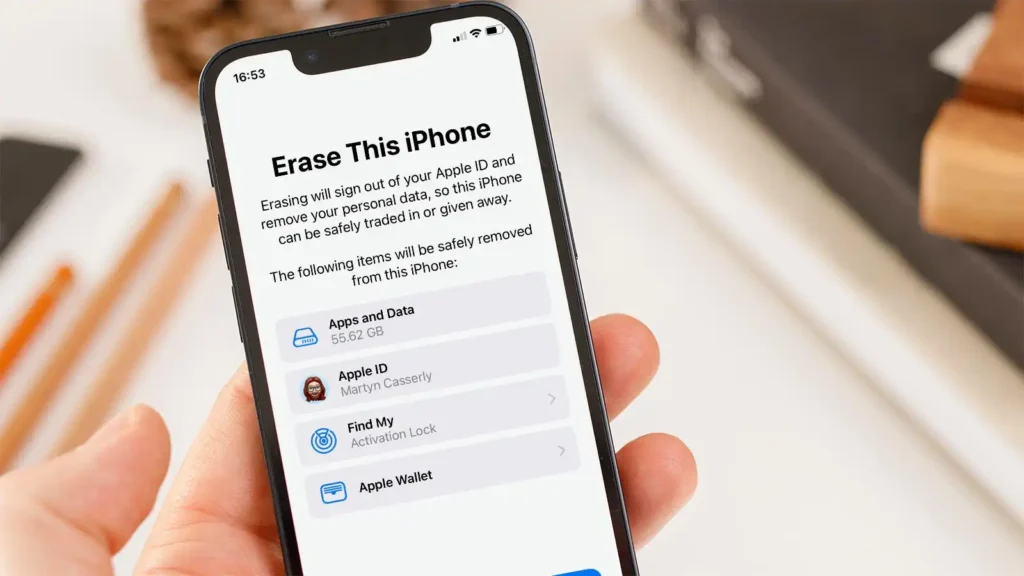
Preparing Your Apple Phones for a Factory Reset
Modern iOS and iPad versions simplify factory resets by handling multiple steps simultaneously. Before proceeding, ensure you know your device’s passcode and Apple ID login, and reset if necessary.
Back Up Your Apple Phone:
Before a reset, it’s crucial to back up your iPhone or iPad to restore everything to its original state, whether upgrading to a new phone or troubleshooting. See our guide for instructions.
Check Two-Factor Authentication Settings:
However to avoid unauthorized access to your Apple ID account, ensure you have a secondary trusted phone number or security key registered. Apple’s two-factor authentication (2FA) requires a code sent to trusted devices or phone numbers, which can be challenging if the device being reset is the only 2FA option. Check your Trusted Phone Number(s) and Security Keys in your Apple ID settings.
If You Are Selling The Device:
When factory resetting your iPhone or iPad for selling, giving away, or trading in, take extra steps to ensure smooth transfer and avoid issues for the new owner. For troubleshooting issues, don’t worry about these steps as you’re keeping the device.
How to Reset Your iPhone or iPad to Factory Settings
Additionally To erase your iPhone or iPad, follow these steps: 1) go to Settings > General > Transfer or Reset iPhone/iPad. 2) tap Erase All Content and Settings. 3) set other options to defaults. 4) Erase This iPhone page. 5) Turn off Find My and Activation Lock. 6) No need to sign out of Apple ID separately.
Tap Continue to choose whether to keep or delete eSIMs on your phone. Consult your carrier for guidance on transferring to a new phone. Create a backup if needed. To reset your iPhone or iPad, enter your passcode and Apple ID password, then confirm the Erase iPhone/iPad prompt. The device will start a factory reset, displaying an Apple logo and a progress bar.