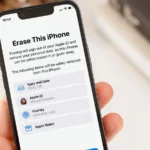Yes I know how it feel to have an iPhone with a malfunctioned microphone. It’s almost useless because it means no phone calls, or Siri.

Blow Are Steps To Take When Fixing Your iPhone Microphone:
1. Find Out Which Microphone that’s Malfunctioned:
in order to resolve any issues with your iPhone’s microphone, it is important to determine which specific microphone requires attention. For an iPhone 5 or newer model, there are three different microphones: one located on the underside of the device, another on the front and a final option positioned at the back designated specifically for camera usage. You can find out which microphone that have malfunctioned by test running them with the use of voice memos.
2. Check for Connected Bluetooth Devices:
When your iPhone is connected to a Bluetooth device, the external microphone may become active and prevent you from utilizing the internal one. So its advisable to check if your device is connected to a Bluetooth device.
3. Microphone Is Hushed, Try Cleaning It:
Due to high level of sensitivity of iPhones, It’s microphone may malfunction when it’s hushed by dust. However, The quickest way of fixing your microphone is by cleaning it.
When cleaning your microphone, refrain from blowing into it. Instead, use a cotton swab or Q-tip that has been saturated in isopropyl alcohol to clean the hushed microphone thoroughly. If possible, ensure you reach inside the opening of the microphone too.
4. Look Out For App Permissions:
In case your microphone fails to work on a particular application, it could be possible that you haven’t authorized the app to access your microphone.
To authorize an application, navigate to Settings and choose the relevant app, confirm that the Microphone switch is turned on.